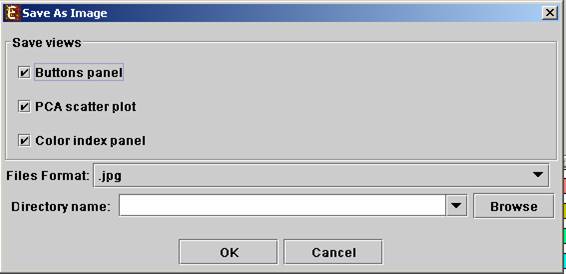
Saving and loading sessions – a set of analysis operations performed on one data set can be saved by selecting File>>Save Session. It can later be reloaded by selecting File>>Load Session. Loading a previously saved session will bring up all analysis output and visualizations that had been generated in that session, and the user will be able to continue working where he had previously stopped.
Closing all visualizations – the user can close all open frames by selecting File>>Close All.
Closing a single view can be performed either by selecting File>>Close when the relevant view is selected OR by right clicking on the tab title of the relevant view and selecting Close from the popup menu.
Docking one of the display tabs into a separate frame – can be performed either by selecting Options>>Dock View when the relevant view is selected OR by right clicking on the tab title of the relevant view and selecting Dock View from the popup menu.
Upon creating the separate frame, the view will be removed from the main window. Upon closing the separate frame generated in this manner, the view will be retrieved into the main window.
Accessing the EXPANDER download page - the Expander download page can be accessed directly by selecting Help>>Update.
Printing the display – Each display can be printed by selecting File>>Print from the display frame menu.
Exporting display into image files – each display can be exported into image files of type .jpg, .png or .eps (post-script). This can be done by selecting File>>Save As Image. Upon selecting this option, the following dialog box will be displayed:
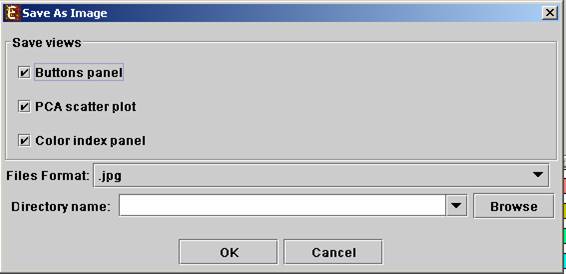
The suffix of the file name determines the format in which the file will be saved. I.e. if the file name ends with “.jpg” it will be saved as jpg, and if it ends with “.eps” it will be saved as eps.